Green Grocery User Guide Manual
The application allows users to view and change the database. The user can choose which table they would like to view from the main menu.
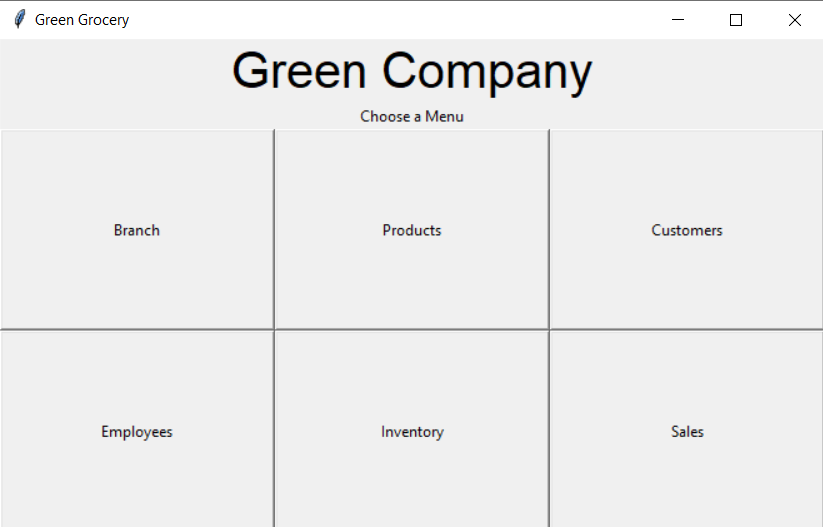
Pressing the buttons would allow the user to select that specific database. Currently, there are 6 tables the user can choose from, branch products, customers, employees, inventory, and sales.
In all tables, there are labels that users are not able to check unless using a button. This is to avoid error, confusion, and because there are no real uses for allowing the user to change the value. For Example: for a product id in the sales table the user would not be able to changes its name. As the table would present the data according to the product id, users changing the name would have no change in it
Branch Table
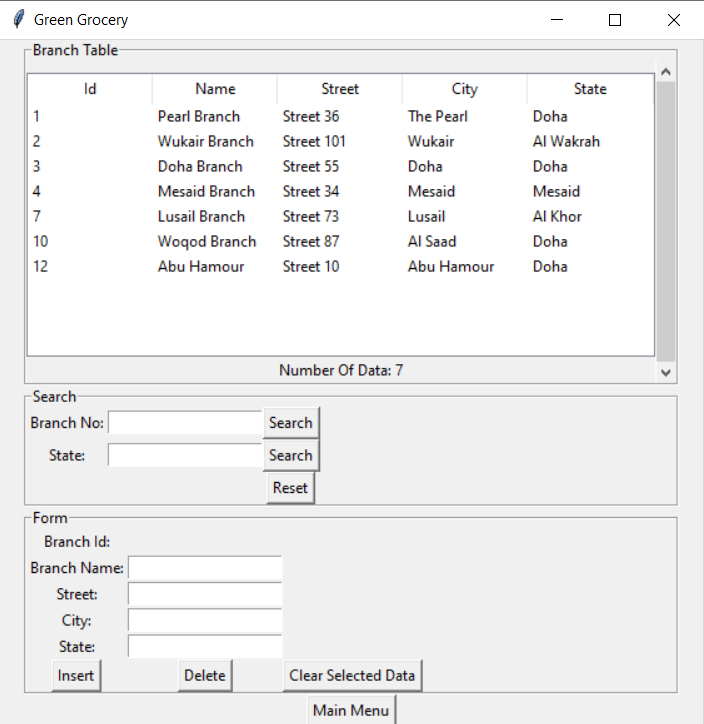
In the Branch table, users can search the table based on the branch No or State. Users are also able to insert and delete branches using the respective buttons. All entries in the form can be up to 30 characters, Branch Id is automatically generated so there is no need to insert one. You are also able to scroll and adjust the different column widths
Buttons:
The Reset button returns the table back to its original state before any searches.
Clear selected data is used to clear any entries or labels in the form section.
The Main Menu Button returns to the main menu.
Products Table
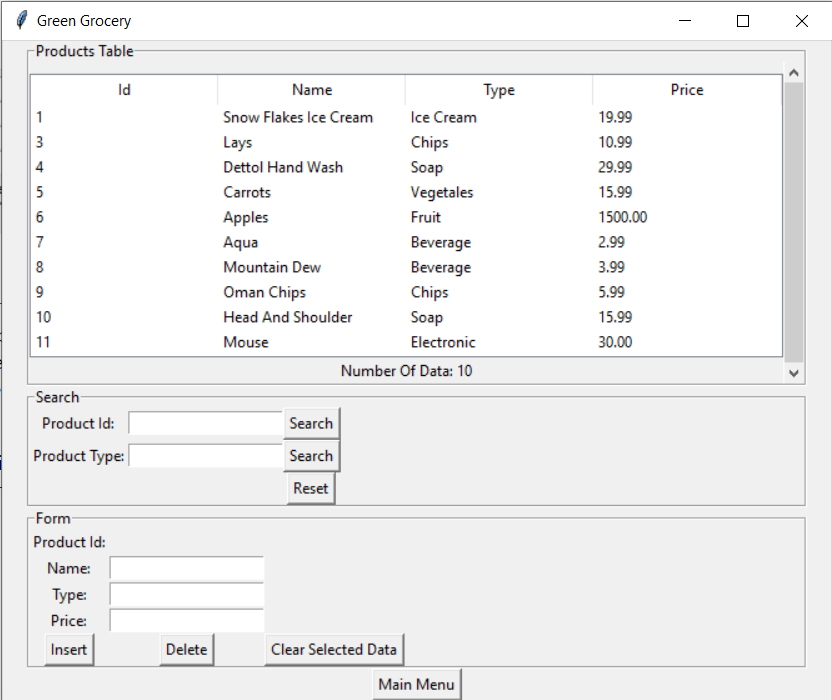
In the products table, users can search based on the product id and product type. And similar to the Branch table, the product id is automatically generated, so the users only have to enter the product’s name, type, and price. The product can have a maximum of 255 characters, the type is 30 characters, and the price can have 10 digits excluding the 2 decimal digits.
Buttons:
The Reset button returns the table back to its original state before any searches.
Clear selected data is used to clear any entries or labels in the form section.
The Main Menu Button returns to the main menu.
Customers Table
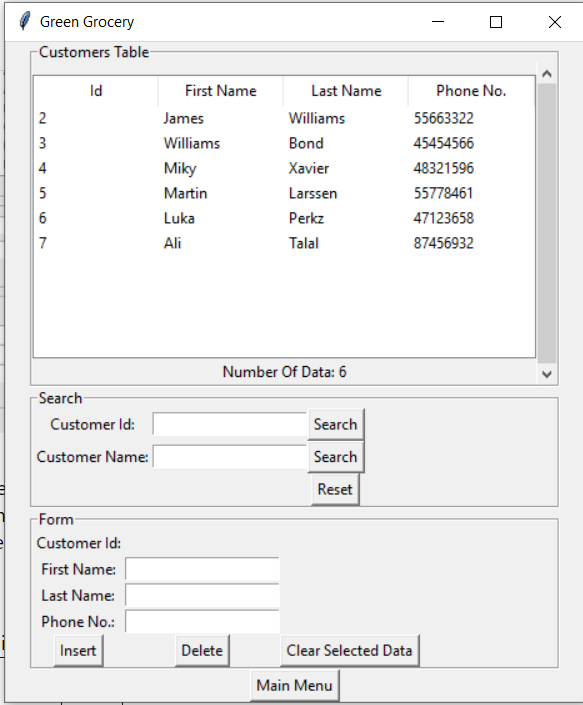
In the customer’s table, users can search based on the customer id, and name which includes both their first and last name. And similar to the other tables, the customer id is automatically generated, so the users only have to enter the customer’s first name, last name, and phone number. First name and last name can be 30 characters long and the phone number has to be 8 characters long.
Buttons:
The Reset button returns the table back to its original state before any searches.
Clear selected data is used to clear any entries or labels in the form section.
The Main Menu Button returns to the main menu.
Employees Table.
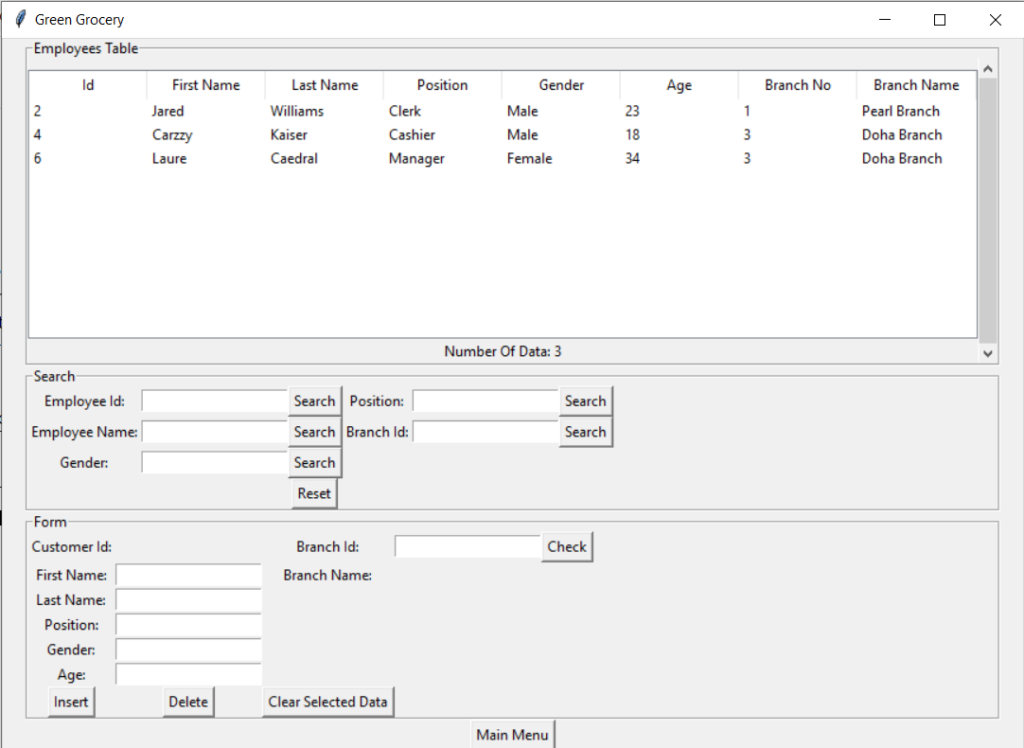
In the customer’s table, users can search based on the employee’s id, name, gender, position, and branch id. Similar to other tables the customer id is automatically generated. The users can insert the employee’s first name, last name, position, gender, age, and branch id. First name, last name, and position can be 30 characters long, gender can be 6 characters long, age can hold 2 digits and branch id can hold 4.
The user cannot change the branch name as it would create inconsistency in the table since the branch id is referenced from the branch table, the name is automatically searched and used
Buttons:
The Reset button returns the table back to its original state before any searches.
Clear selected data is used to clear any entries or labels in the form section.
The Main Menu Button returns to the main menu.
The check button is used to check for errors before inserting values into the database.
Inventory Table
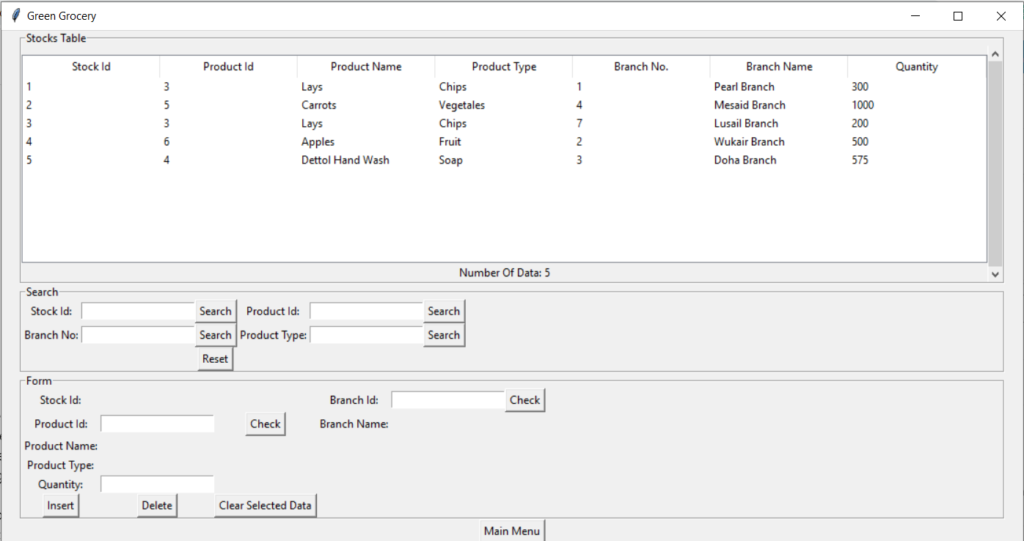
In the inventory table, users can search based on the stock id, branch no, product id, and product type. Similar to other tables product id is automatically generated. Users can input the product id, branch id, and quantity of the stock. Product id and branch id can hold 4 digits, while quantity can hold 10 digits.
Similar to the employee’s table, the user can only insert the product id and branch no. product name, type, and branch name are referenced from other tables. So their values are automatically searched up.
Buttons:
The Reset button returns the table back to its original state before any searches.
Clear selected data is used to clear any entries or labels in the form section.
The Main Menu Button returns to the main menu.
The check button is used to check for errors before inserting values into the database.
Sales Table
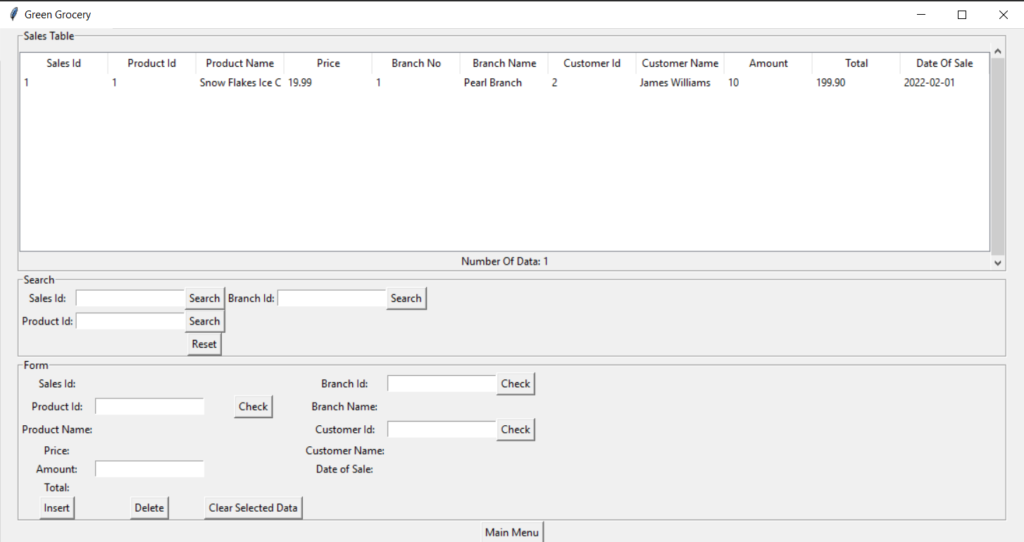
In the sales table, users can search based on the sales id, branch id, and product id. Similar to the other tables, the sales id is automatically generated. Users can only enter product id, branch id, customer id, and amount. Total is calculated from the amount and the product’s unit price while the date is also today’s date. product id, branch id, customer id, and amount can hold up to 4 digits.
Similar to employees and inventory table. Product id, branch Id, and customer Id are referenced from other tables. Therefore the product name, price, branch name, customer name are automatically searched up.
Buttons:
The Reset button returns the table back to its original state before any searches.
Clear selected data is used to clear any entries or labels in the form section.
The Main Menu Button returns to the main menu.
The check button is used to check for errors before inserting values into the database.
Errors
Users may encounter some errors when trying to insert and delete rows from a table.
Inserting Errors
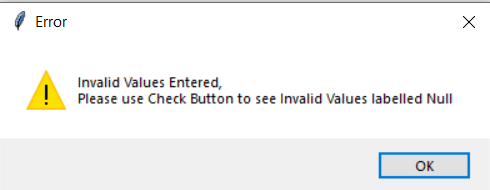
These types of error are usually because the values the user want to enter are not acceptable by the validation requirement. Usually, the users can use the check button to see if a value such as a branch no is acceptable or not.
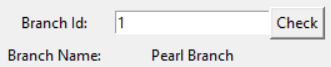
If the user can get a value after pressing the check button, then it is a valid input value for the database.
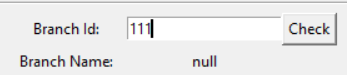
In other cases, the users may encounter null values which means that the input value is not valid. This is because the value is referenced from another table. So if the value does not exist in the referenced table then it is considered an invalid input. All entries that have a check button next to them are referencing other tables.
Deleting Error
Using there is only one type of deleting error that can occur.
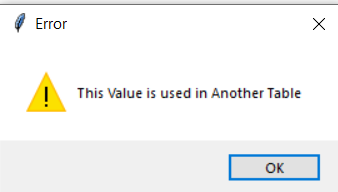
This happens because other tables are referencing that table and that specific value, is used in another table. You can remove this error by deleting all instances of the value in other tables first.
Green Grocery Database Contribution
This is a solo project so there it was all done by me. I used mysql.connector to connect to the database and Tkinter to make the GUI.
Green Grocery Database System Proposal
Proposal
This is going to be a solo project where I will make an application for a grocery store. The application allows for the storing of various tables such as employees, products, sales, branches, customers, and stock. It aims to help store and view them in one single application. It would have many features such as search, insert and delete.
The tables will have a relationship with each other
ER diagram for the database
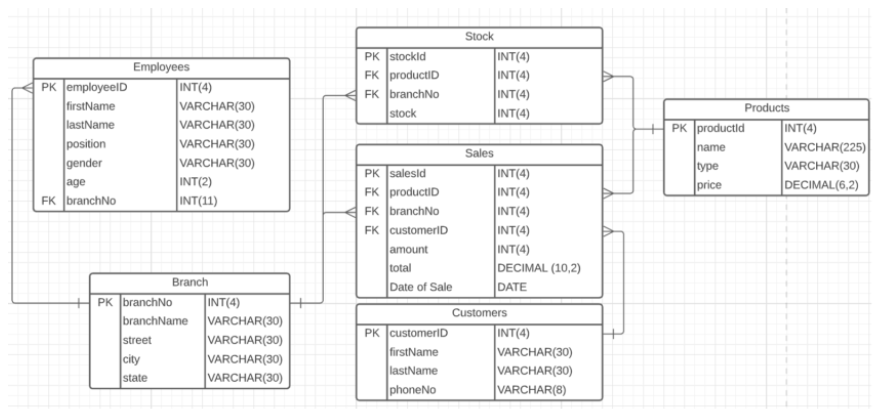
Multimedia and Human Computer Interaction Project proposition

Genre: Puzzle.
Target audience: Kindergarten Children
Objective:
The main objective of this game is to test and improve the children’s ability to recognize connecting pieces to help their problem-solving skills.
Game Idea:

The game is based on real life puzzle game jigsaw puzzle where the player joins connecting pieces of a jigsaw to obtain the hidden/scrambled picture.
The game itself will follow a level-based game where the player can press button to choose the level they want to play. Different level will naturally have different pictures and might also scale in difficulty. The higher the level they go the more pieces the player will have to connect
Sources for images:
https://www.google.com/urlsa=i&url=https%3A%2F%2Fwww.csrhymes.com%2F2019%2F11%2F05%2Fdevelopmentislikeajigsaw.html&psig=AOvVaw3ErSS0yMHeBr7QpdHBKH_D&ust=1602609371161000&source=images&cd=vfe&ved=0CAIQjRxqFwoTCJjfuO_Jr-wCFQAAAAAdAAAAABAD
https://www.google.com/urlsa=i&url=http%3A%2F%2Fpixelgrater.com%2F2012%2F07%2F26%2Ftop5levels%2F&psig=AOvVaw2cZFwJyjY3UtaJT_jTUa5R&ust=1602609930312000&source=images&cd=vfe&ved=0CAIQjRxqFwoTCIC9-rTJr-wCFQAAAAAdAAAAABAV

